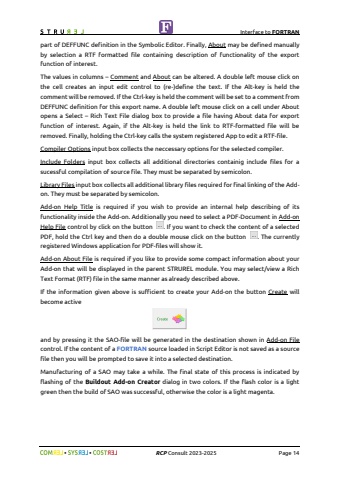Page 14 - Demo
P. 14
Interface to FORTRAN%uf09f %uf09f RCP Consult 2023-2025 Page 14part of DEFFUNC definition in the Symbolic Editor. Finally, About may be defined manually by selection a RTF formatted file containing description of functionality of the export function of interest. The values in columns %u2013 Comment and About can be altered. A double left mouse click on the cell creates an input edit control to (re-)define the text. If the Alt-key is held the comment will be removed. If the Ctrl-key is held the comment will be set to a comment from DEFFUNC definition for this export name. A double left mouse click on a cell under About opens a Select %u2013 Rich Text File dialog box to provide a file having About data for export function of interest. Again, if the Alt-key is held the link to RTF-formatted file will be removed. Finally, holding the Ctrl-key calls the system registered App to edit a RTF-file.Compiler Options input box collects the neccessary options for the selected compiler.Include Folders input box collects all additional directories containig include files for a sucessful compilation of source file. They must be separated by semicolon.Library Files input box collects all additional library files required for final linking of the Addon. They must be separated by semicolon.Add-on Help Title is required if you wish to provide an internal help describing of its functionality inside the Add-on. Additionally you need to select a PDF-Document in Add-on Help File control by click on the button . If you want to check the content of a selected PDF, hold the Ctrl key and then do a double mouse click on the button . The currently registered Windows application for PDF-files will show it. Add-on About File is required if you like to provide some compact information about your Add-on that will be displayed in the parent STRUREL module. You may select/view a Rich Text Format (RTF) file in the same manner as already described above. If the information given above is sufficient to create your Add-on the button Create will become activeand by pressing it the SAO-file will be generated in the destination shown in Add-on Filecontrol. If the content of a FORTRAN source loaded in Script Editor is not saved as a source file then you will be prompted to save it into a selected destination.Manufacturing of a SAO may take a while. The final state of this process is indicated by flashing of the Buildout Add-on Creator dialog in two colors. If the flash color is a light green then the build of SAO was successful, otherwise the color is a light magenta.