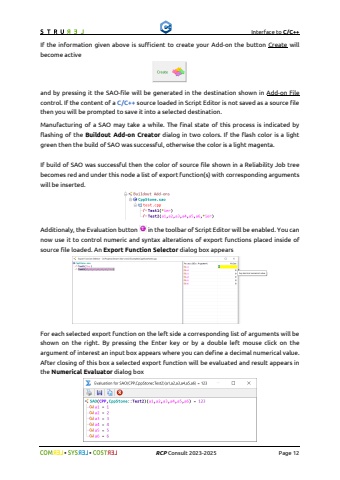Page 12 - Demo
P. 12
Interface to C/C++%uf09f%uf09fRCPConsult2023-2025Page 12Add-on About Fileis required if you like to provide some compact information about your Add-on that will be displayed in the parent STRUREL module. You may select/view a Rich Text Format (RTF) file in the same manner as already described above. If the information given above is sufficient to create your Add-on the button Createwill become activeand by pressing it the SAO-file will be generated in the destination shown in Add-on Filecontrol.Ifthecontent ofaC/C++source loaded in Script Editor is not saved as a source file then you will be prompted to save it intoa selected destination.Manufacturing of a SAO may take a while. The final state of this process is indicated by flashing of the Buildout Add-on Creatordialog in two colors. If the flash color is a light green then the build of SAO was successful, otherwise the color is a light magenta.If build of SAO was successful then the color of source file shown in a Reliability Job tree becomes red and under this node a list of export function(s) with corresponding arguments will be inserted.Additionaly, the Evaluation button in the toolbar of Script Editor will be enabled. You can now use it to control numeric and syntax alterations of export functions placed inside of source file loaded.An Export Function Selectordialog box appearsFor each selected export function on the left side a corresponding list of arguments will be shown on the right. By pressing theEnterkeyorby adouble left mouseclick on the argument of interest an input box appears where you can define a decimal numericalvalue. After closing of this box a selected export function will be evaluated and result appears in theNumerical Evaluatordialog box